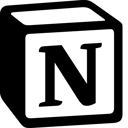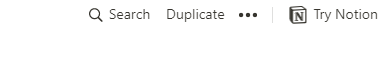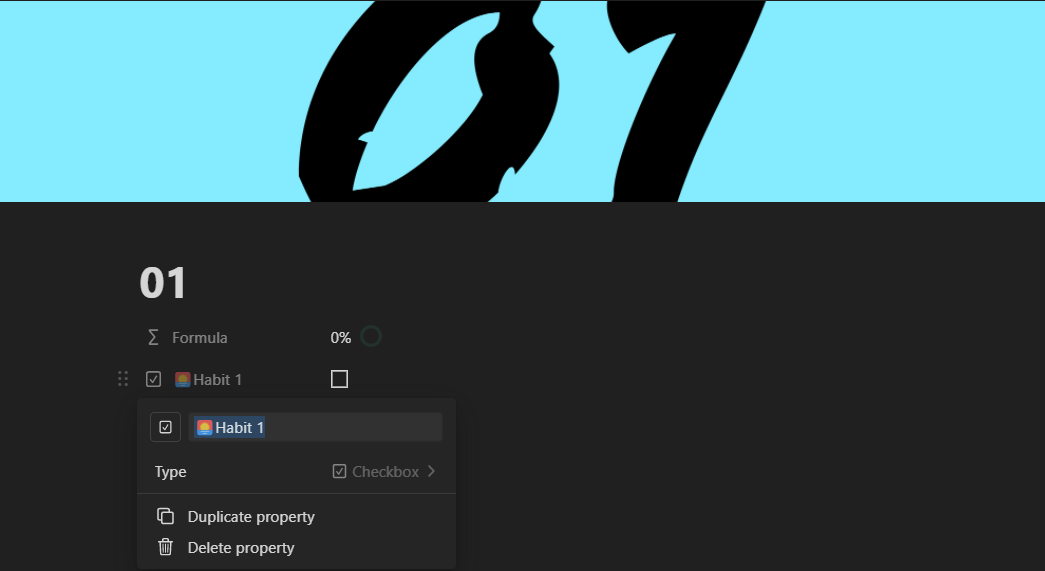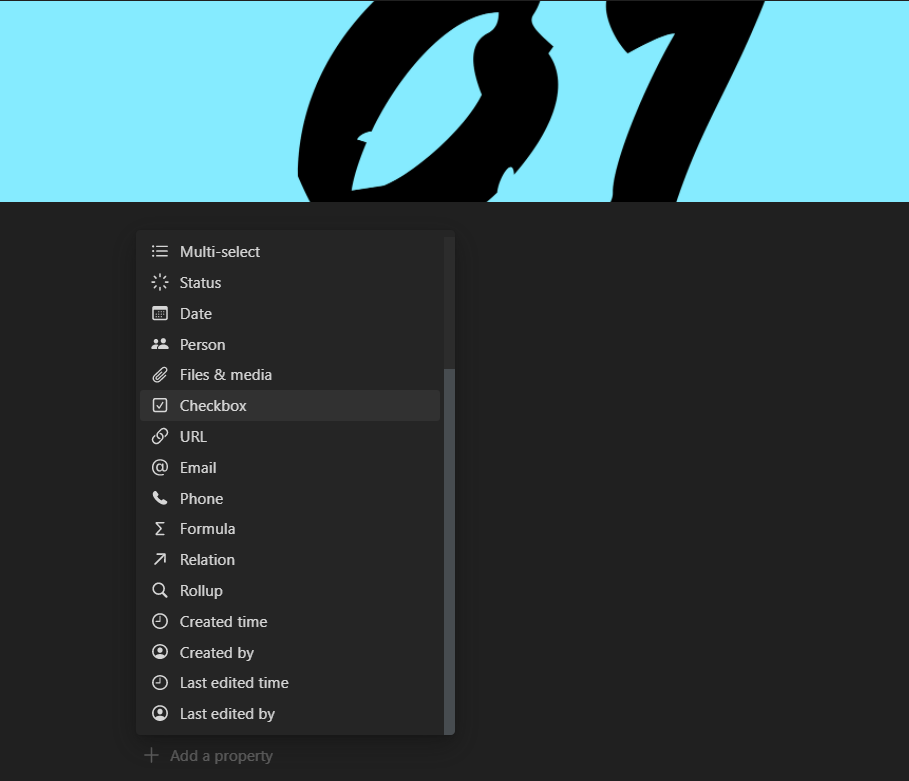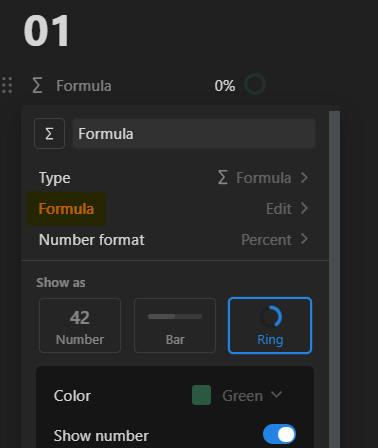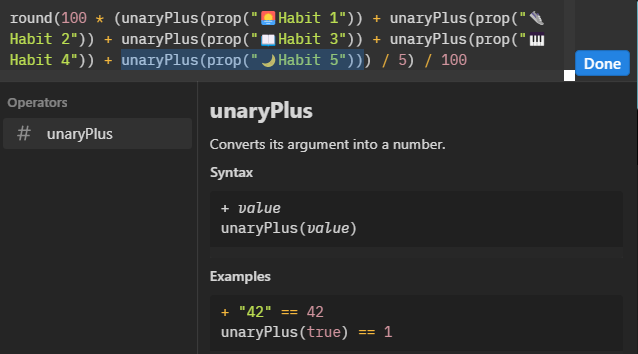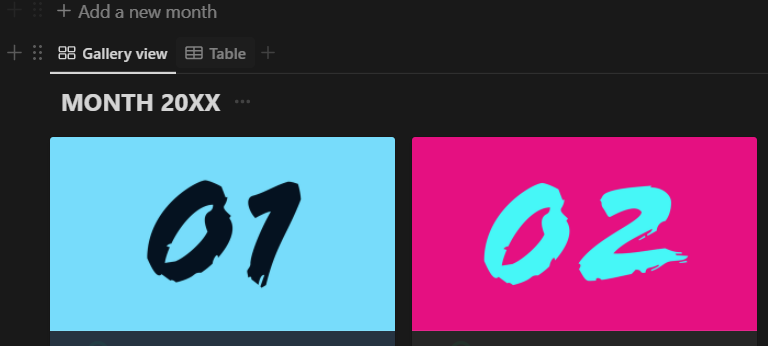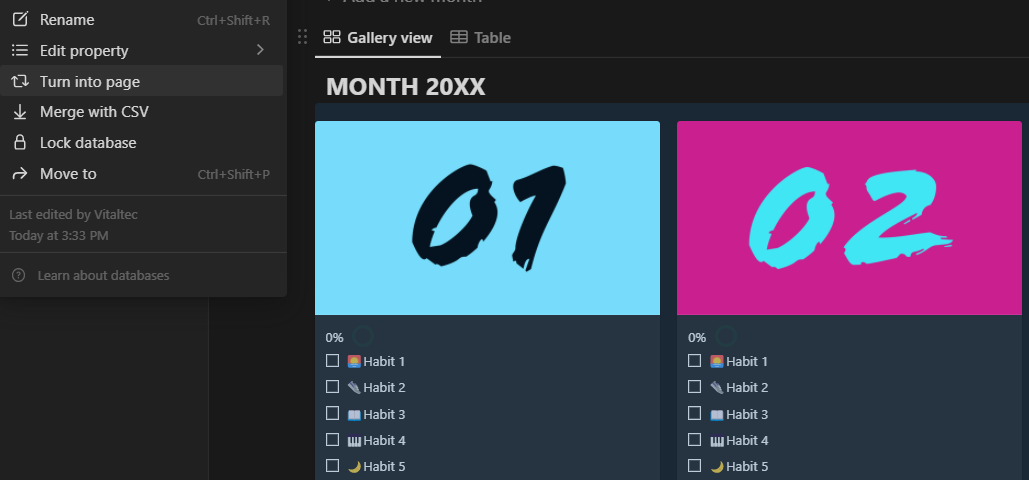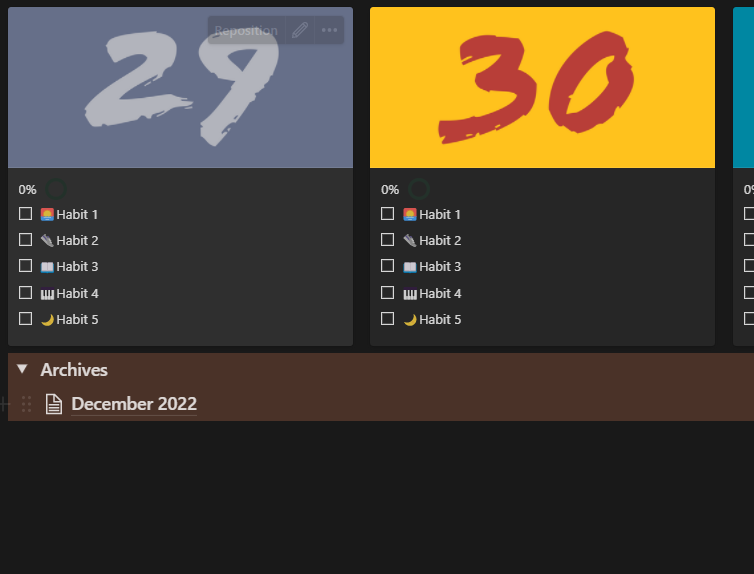Advanced Habit Tracker User Guide
Thank you for your purchase. We're elated to be a part of your self-improvement journey. Let's get started.
Introduction to Notion
Notion is a popular productivity and organization tool that allows users to create notes, tasks, databases and much more within a single workspace. It is designed to be flexible and adaptable, so users can customize it to suit their needs. Notion can be used for a wide range of purposes, including project management, personal organization, and team collaboration.
It is available as a web app and as a mobile app for iOS and Android.
Setting up the template
After successfully purchasing the product, you will be provided with a link, directing you to the simple habit tracker template in notion.
1. The initial step is to create a duplicate copy, which will then be available in your personal notion account. To do so, simply click the duplicate button on the top-right of the page.
2. After creating a duplicate copy, you may choose to stay on your browser or open the desktop app to customize the template according to your liking.
Customizing your template
The template comes with 5 habits ready to go. And more can be easily added if required.
Renaming a habit
To change the name of a habit, click on the property name and rename it to your habit. For instance, Habit 1 can be renamed to meditation. You can also select an icon to better represent the habit.
Adding a new habit
To add a new habit, click on " add a property" button at the bottom of page. This will create a new property (Habit). You may also choose to simply duplicate the previous property and edit the name.
Select checkbox under type and you're all set.
Updating the Progress circle
The progress circle currently responds to the five pre-built properties. However, it is easy to update it to work with new ones.
1. Click on the Progress property and select edit property. Then select formula to edit.
2. Copy the text "unaryplus(prop("Habit 5"))".
3. After the copied property, leave a space then add "+" symbol and leave a space again. Then paste the copied formula. as displayed below. Change the denominator number to "6" as it represents the total number of properties the formula is accounting for.
4. Test the formula to see if the progress circle is counting all the required properties.
Load the newly designed table as a template
1. Duplicate the newly designed table.
2. edit the " add a new month" property by clicking on configure.
3. Under template option, remove the preset template and drag and drop the duplicated table under the template area.
Adding a new month
A new month can be added with the click of a button. simply click on "add a new month" and a new month will appear.
Retaining records under the Archives
1. Convert the completed month table to a page by selecting the table and clicking on "Turn into page".
2. Drag and drop the page under the Archives toggle list.
That's it. Enjoy your habit tracker. We hope we were able to make your every day, a little easy.